This will open the new query wit connection to master database. Note that you have to open the SQL editor with master database!
Then type following in the query in the editor:
Then type following in the query in the editor:
CREATE LOGIN yourusername WITH password=’YourPwd123‘;
This will create the new LOGIN in the master database.
Now execute following statement in the same editor:
CREATE USER yourusername FROM LOGIN yourusername ;
This statement will create the user from specified login in the master database.
CREATE USER yourusername FROM LOGIN yourusername ;
This statement will create the user from specified login in the master database.
After that we need the to select wanted database (as in previous step, but this time you will not select master database) and open the query window.
In that window enter same script as in previous step:
CREATE USER yourusername FROM LOGIN yourusername ;
This statement will create the user from specified login in your database.
For example if you want to add it in the role of owners do following:
EXEC sp_addrolemember 'db_owner', yourusername ;
EXEC sp_addrolemember 'db_owner', yourusername ;
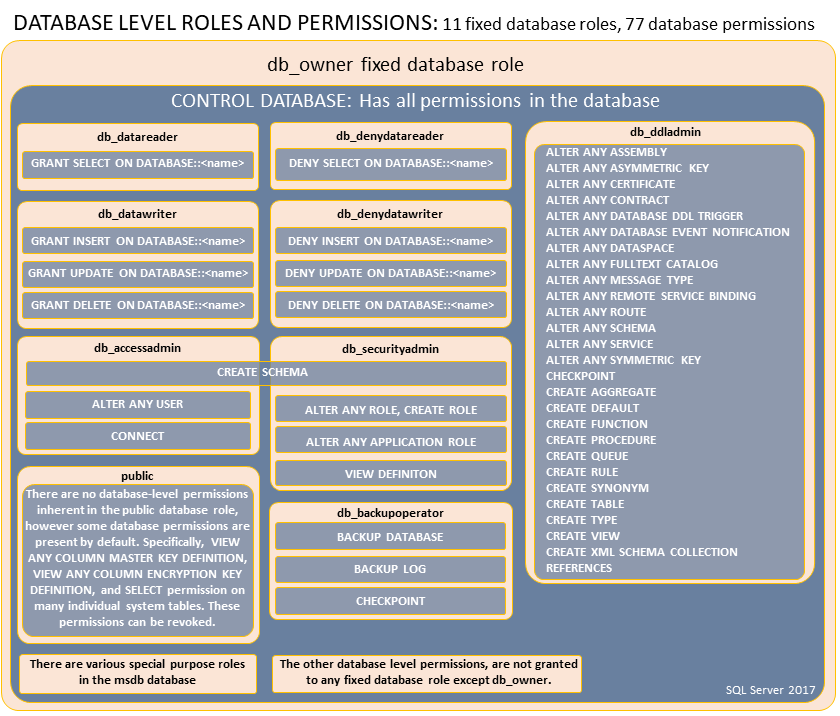
Komentar
Posting Komentar