Have you ever wanted SQL Server Management Studio (SSMS) 17 to have a dark theme? Seeing the below image (visual experience color theme options) really got me excited.
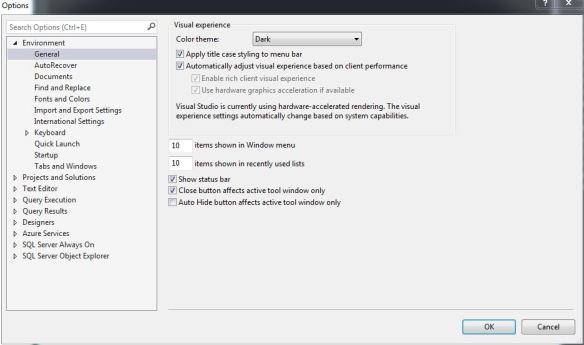
To do this you have to edit system files, don’t get me wrong, it obviously is not a supported means to get the dark theme but I was curious to experience it. Here are the steps for SSMS 17.
- Navigate to C:\Program Files (x86)\Microsoft SQL Server\140\Tools\Binn\ManagementStudio\
- Look for ssms PKGUNDEF File (Like the below)

- Search for // Remove Dark theme header and what you need to do is comment the whole block out with //

- SAVE FILE
Restart SQL Server Management Studio and head to Tools > Options to select the dark theme . This is what you will get. It does look like a work in progress.

The connection and results pane seems to still be white but I still like it!
Note: If the above does not work you may need to open notepad (Run as Admin) then navigate to the PKGUNDEF file.
Komentar
Posting Komentar